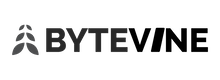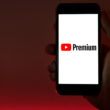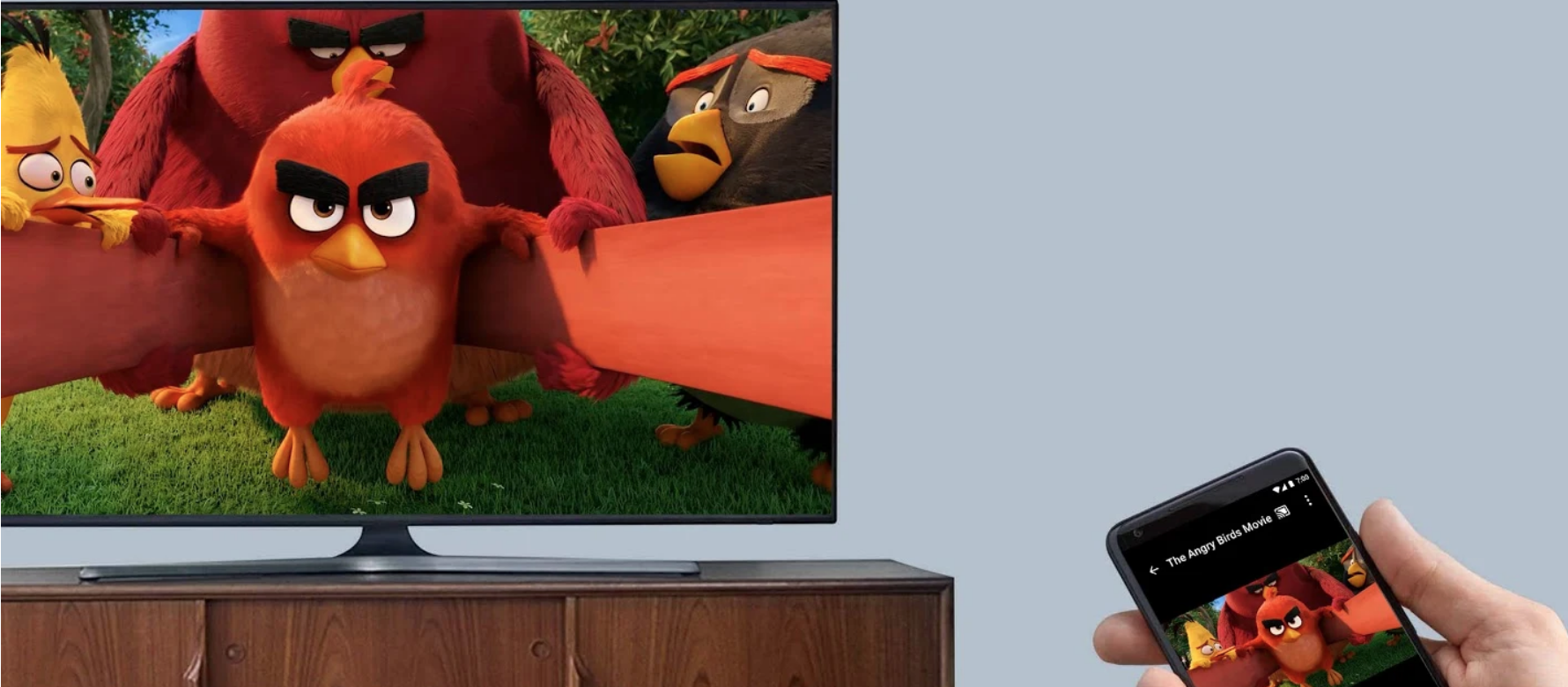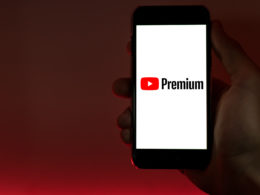In our previous article, we saw what Chromecast was and got a brief overview of what it was. Today we talk about the best apps, some tricks and tips to get the most out of Chromecast.
The Usual Suspects – Media Streaming Apps
The most basic and an important thing to keep in mind is this Cast symbol. It looks like this.
To start things up, we need the Google Home App (previously known as the Chromecast App). Google Home app is required to set up the device. It also features built-in voice search, content discovery and app recommendations. Alternatively, you can check out this link for the list of apps which have Chromecast enabled.
List of Chromecast enables Apps
Most of the media streaming apps and websites these days support Chromecast. They have the cast symbol which indicates that you can stream content. The most popular apps that we use on a regular basis are YouTube and Netflix. Since most of our readers are from India, we are happy to report that favorite streaming websites like Hotstar and Sony Liv app also have Chromecast streaming enabled.
Cast your screen – Windows, Mac, and Android
Android phones have the built-in capability of casting or mirroring the screen. There might be times when a cast option might be available on the website. The best option at that point is to mirror the screen.
Here’s how you do it on Android
• Connect your Android device to the same Wi-Fi network as your Chromecast or TV with Chromecast built-in.
• Open the Google Home app
• In the top-left corner of the app’s Home screen, tap Menu > Cast Screen/audio.
• Select your Chromecast or TV with Chromecast built-in.
On Windows and Mac devices, the easy and the best way to cast the screen is by using Chrome browser. It was previously a browser extension, but now it’s a full-blown feature. Instructions are the same for both Windows and Mac devices.
Here’s how you do it on Windows and Mac
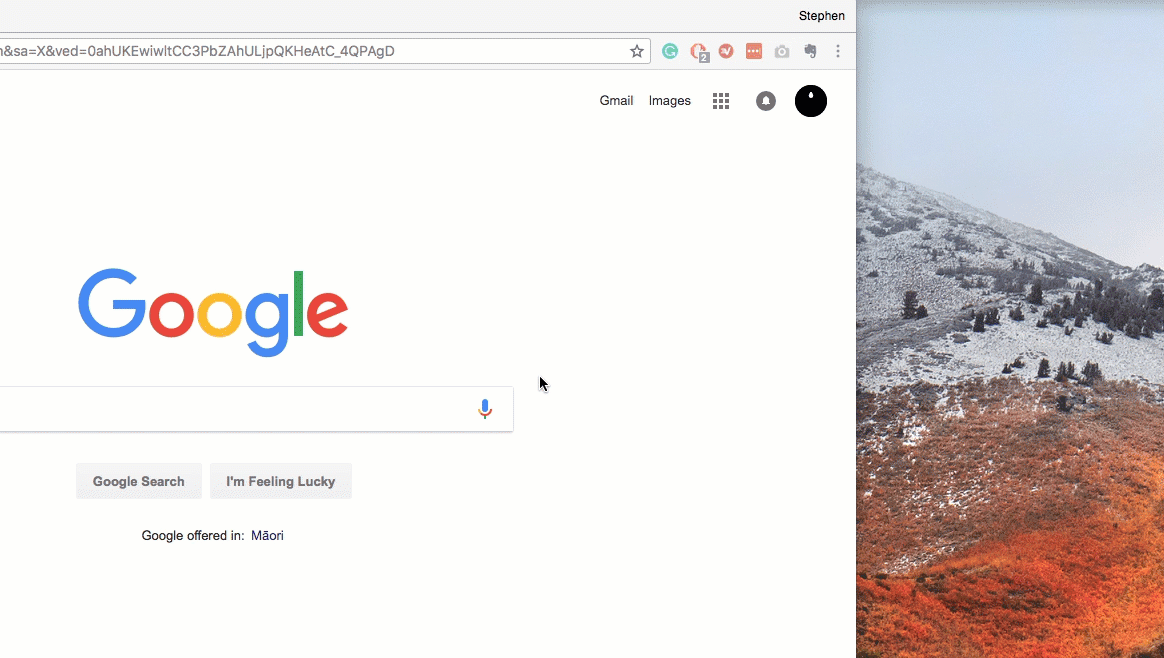
Make your media box – Plex
If you haven’t heard of Plex, you are missing out. Plex has apps on all the major platforms. Plex can be described as a media center app takes TV shows and movies stored on your PC and stream them conveniently to your phone. Plex’s best trick, however, is that it can send this stream to your Chromecast, effectively giving you a set-top box with access to any movie or TV show you can imagine.
If you have movies or song albums, you can use Plex to cast them onto the screen. This feature eliminates the need for messy cables, and you end up with a clean set up.
Bonus App – Google Photos
Google Photos is our favorite app when it comes to managing photos on our phones. If you opt-in and agree to sync the photos, Google Photos have lifetime free cloud storage option. Furthermore, factor in Google’s AI prowess you end up some pretty sweet features like searching by keywords, automatic photo collages, and video memories. Try it. You will not be disappointed. Being a Google App, Google Photos has inbuilt Chromecast support.
Conclusion
Chromecast is a powerful little device which can perform exceedingly well. This article was an attempt to guide users who might be using it for the first time or users who didn’t understand what to do with it. Please do let us know if you have any tips or tricks that you use and employ.